Wireless Ear Camera Instructions
How do I use the Wireless FLOOGEAR Ear Camera with an iPhone or iPad?
1. Download the WIFI Visible app from the Apple App Store.

2. Turn on your Wireless FLOOGEAR Ear Camera by pressing the power button located at the bottom. A blue light will indicate that it is on.
3. Open the WIFI Visible app then click "Start."

4. Press "goto wlan settings."

5. The app will then take you to your settings page. Then select "Wi-Fi."

6. You will be taken to the available WIFI connections screen where you can select your Ear Camera titled "FY-B600-XXXXXX" (Your Ear Camera will have unique numbers in place of the "Xs").

7. Once the Ear Camera has connected to your device's Wi-Fi, go back to the WIFI Visible app.

8. After connecting the Ear Camera to your device's WIFI press "Start."

9. That's it! You are now ready to use your FLOOGEAR Ear Camera.

How do I use the Wireless FLOOGEAR Ear Camera with an Android phone or tablet?
1. Download the WIFI Visible app from the Google Play Store.

2. Turn on your Wireless FLOOGEAR Ear Camera by pressing the power button located at the bottom. A blue light will indicate that it is on.
3. Open the WIFI Visible app on your phone and press "Agree."

4. Allow WIFI Visible to access photos, media, and files to enable saving of videos from your Ear Camera. You can deny these permissions if preferred.

5. Click "Start" in the WIFI Visible app

6. Press "Connect" in the WIFI Visible app.

7. You will be taken to the WIFI connections screen where you can select your Ear Camera titled "FY-B600-XXXXXX" (your Ear camera will have unique numbers in place of the "Xs").

8. Once your Ear Camera has connected you can press the back button.

9. Once you are back in the WIFI Visible app you can press "Start."

10. That's it! You are now ready to use your FLOOGEAR Ear Camera/Otoscope.

Wired Ear Camera Instructions
How do I use the Wired FLOOGEAR Ear Camera with an Apple computer or laptop (iMac or MacBook)?
1. Plug the Ear Camera into a USB port
2. Launch “QuickTime Player”
3. Click “File” in the top left corner on the navigation bar
4. Click “Create New Movie”
5. Click drop down arrow next to record button and select "HD Camera"
That’s it! You are now ready to use your FLOOGEAR Ear Camera/Otoscope
How do I use the Wired FLOOGEAR Ear Camera with an Android phone or tablet?
1. Download and install the inskam app from the Google Play Store
2. Open the inskam app
3. Allow inskam to take pictures and record video to save photos and recordings from your ear camera

4. Allow inksam to access photos

5. Allow inskam to access location

6. Connect the Ear Camera to your phone using the correct USB adapter
7. Press ‘OK’ when prompted

8. Press ‘jump over’ once you have finished reviewing the on-screen tutorial
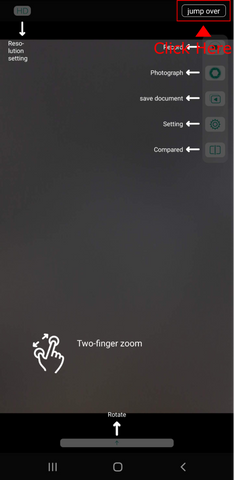
9. Install an Earpick
That’s it! You are now ready to use your FLOOGEAR Ear Camera/Otoscope.
How do I use the Wired FLOOGEAR Ear Camera with a Windows computer or laptop?
1. Plug the Ear Camera into a USB port
2. Search for “Camera” in the start menu. If you cannot find the “Camera” app then you can download it from the Microsoft Store
3. Open the Camera app. If you do not see a live feed of the Ear Camera then click the “change camera” button located in the top right corner.

4. That’s it! You are now ready to use your FLOOGEAR Ear Camera/Otoscope.
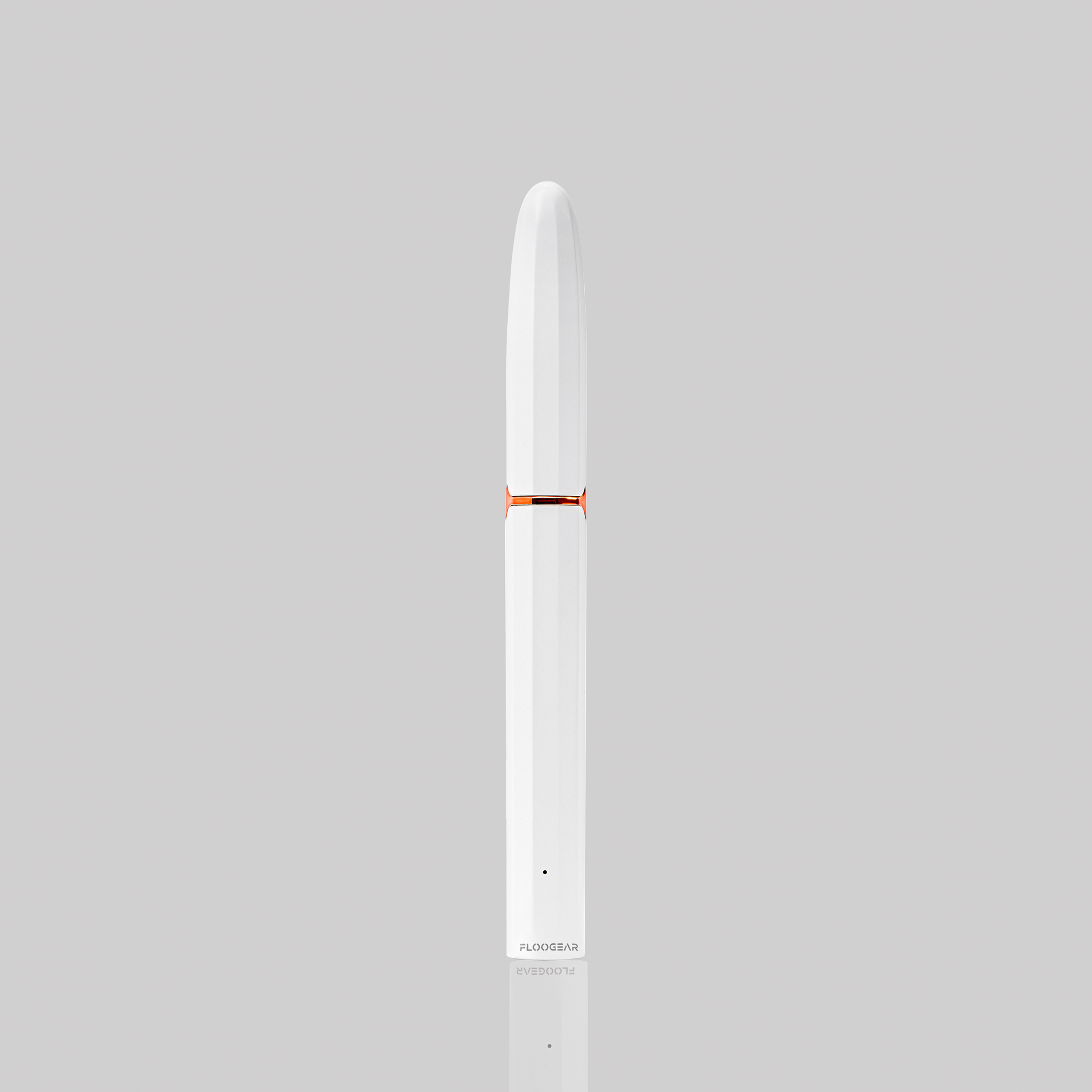
FLOOGEAR
Ear Cleaner With Camera, Wireless Otoscope Earwax Removal Cleaning Tool
Share
- Fast & Free Delivery
- Buy One Get One 60% OFF
- Free & Easy Returns
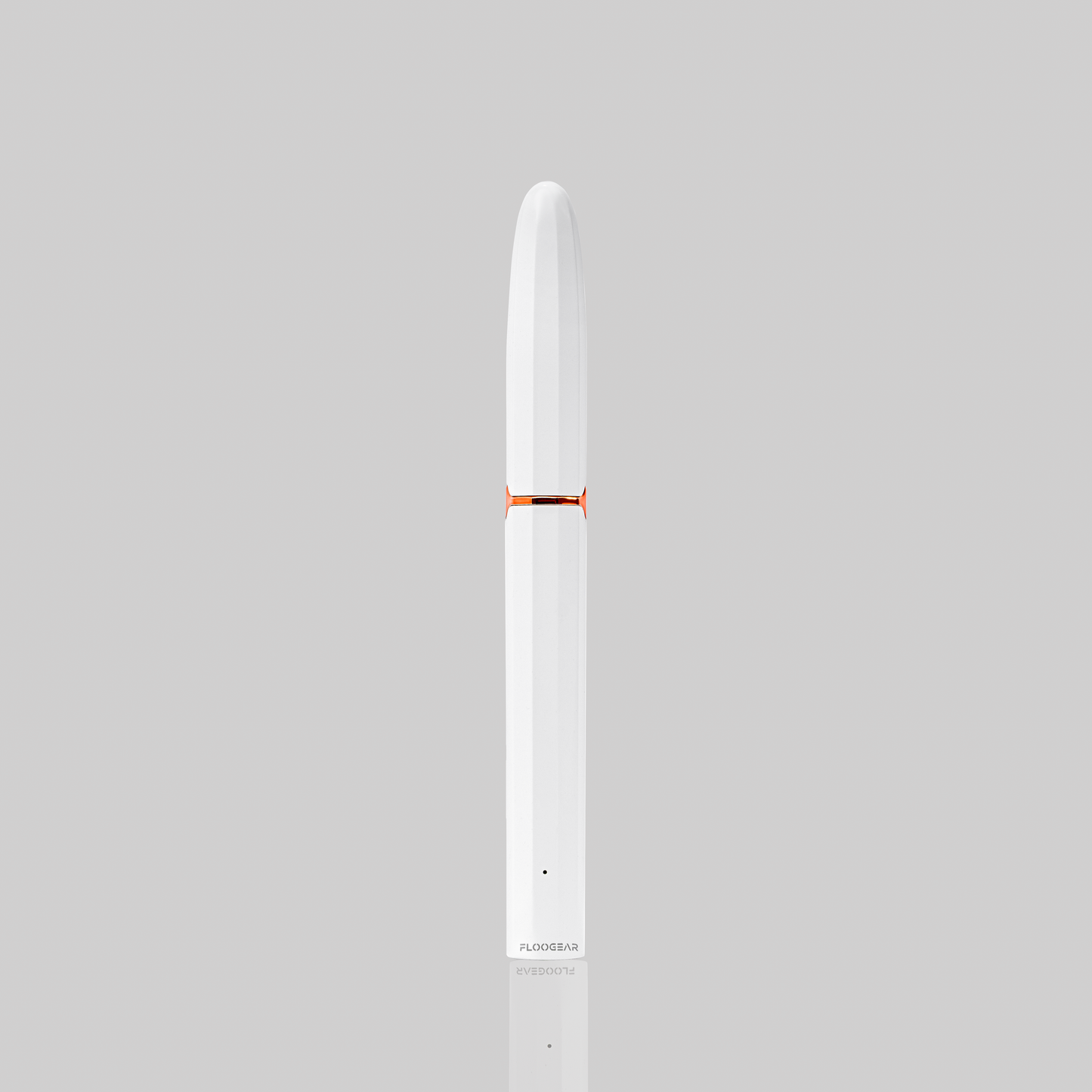



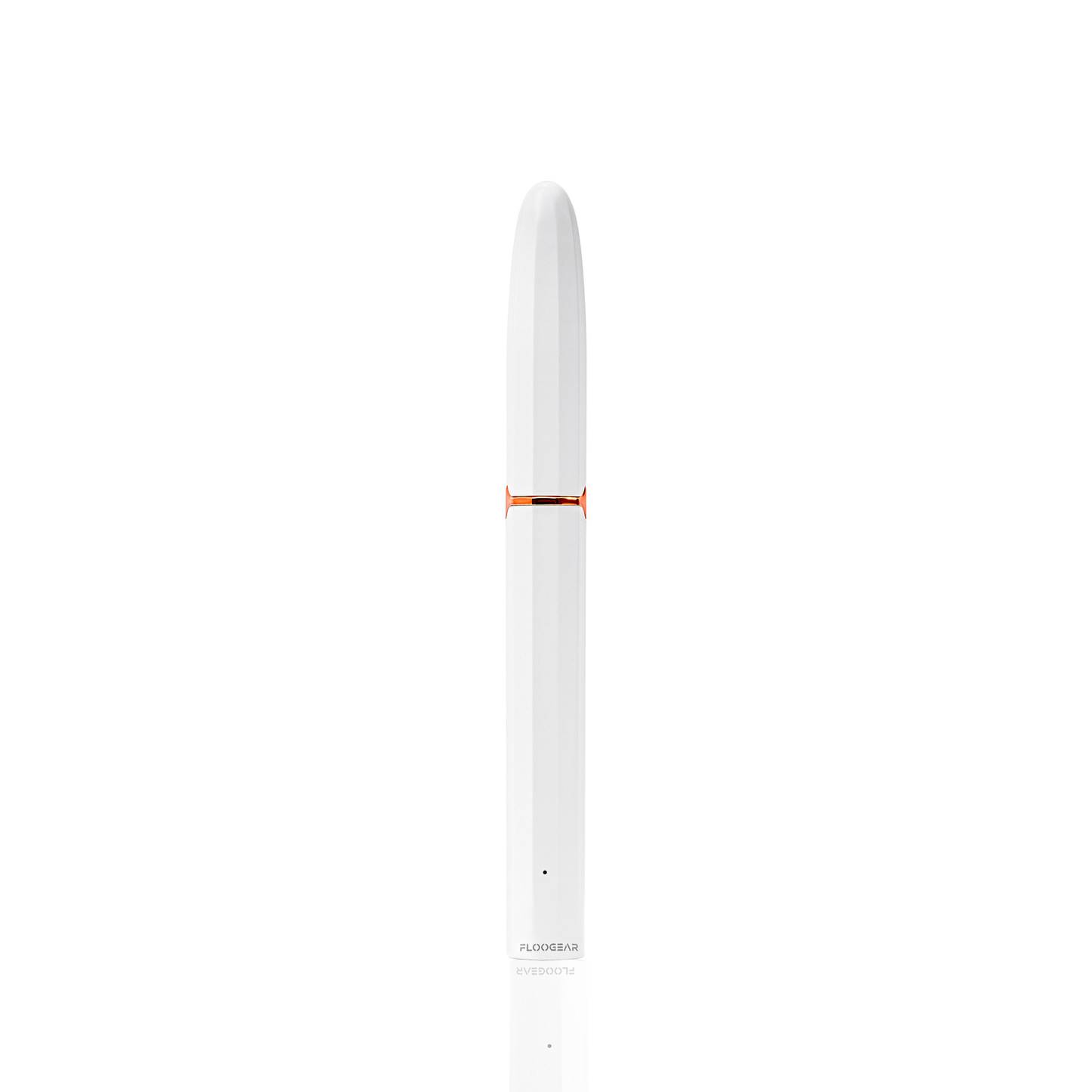
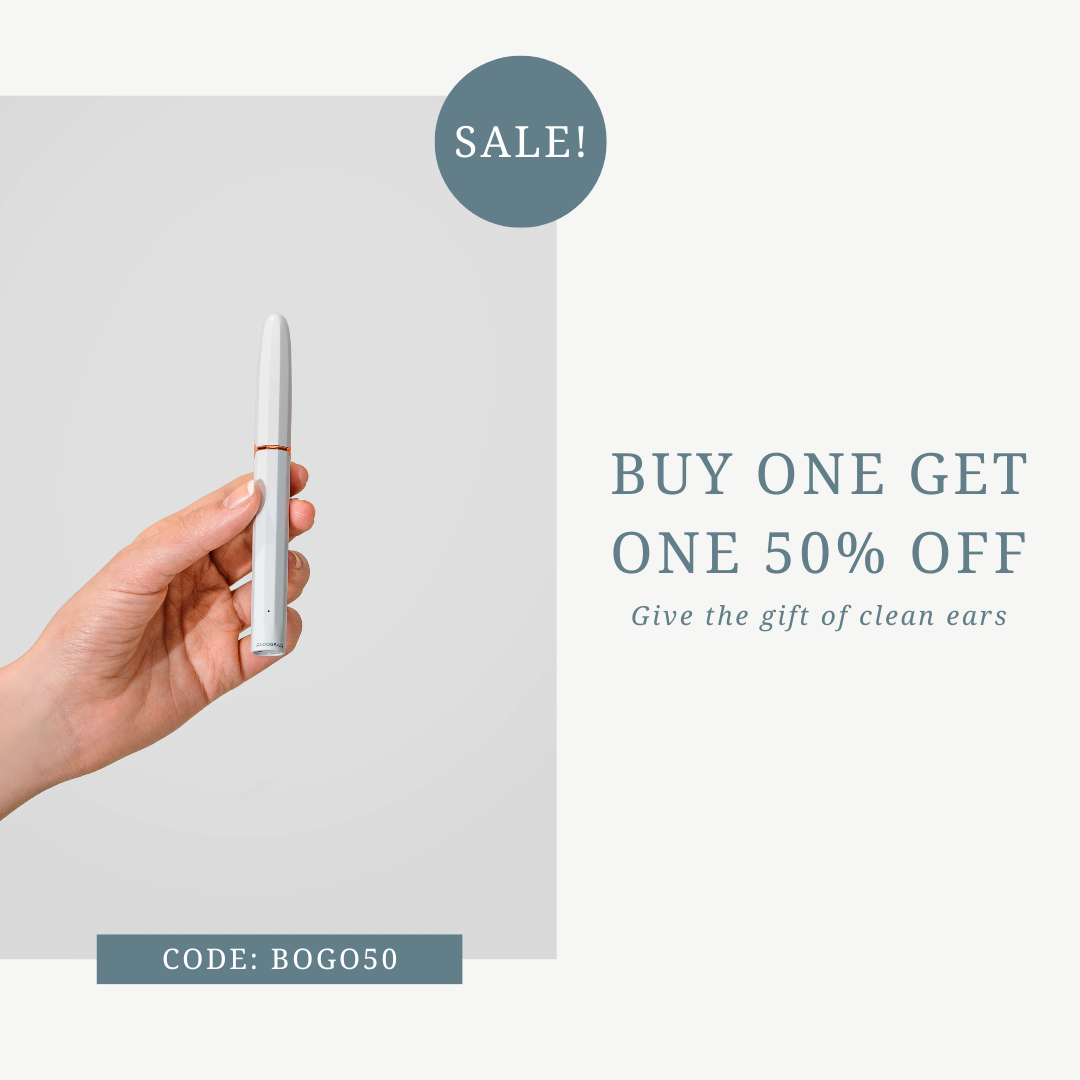
Let customers speak for us
from 810 reviewsThis was the BEST product I’ve ever had to clean my ears. The first picture is a before. My ear wax was impacted to my ear drum. After I got as far as I could get and as close to as my ear drum as I could get I decided it’d be best to use some ear wax removal drops to get the rest so I don’t damage my ear drum. That’s why you see bubbles in my ear in the after picture. That metal is a permanent ear tube. The before and after pictures say it all.
BUY IT.

The camera gives CLEAR pictures. Love the slim design, doesn't hurt. It is perfect. Love that you can take a video or pictures. Always feel like my ears are itchy or impacted. This scoops out wax, gentle, and I can see that my eardrum is healthy. Not having to blindly clean my ears.

We spent a bit of time checking out various peoples ears in our house. Def good for helping see where you aren’t cleaning well.

So glad I ordered this! Works amazing!

I was so fascinated by the pictures and video on the reviews. Some of my kids have wax build-up and this thing was awesome. I’m embarrassed to say our whole family spent an evening looking in each others’ ears. This is the most satisfying yet disgusting product you will ever use. Set up and everything was super simple with my iPhone.

So I'm not going to lie... I kinda wanted one of these since I've seen all the cool videos on Tik Tok and I just wanted to see inside my ears lol After I received this I couldn't wait to try it. It is way cooler than I thought it would be. I was able to clean out my ears, look into my children ears and help them remove wax besides using just Q-tips. They also thought it was the coolest to be able to see what their own or their siblings ear looks like on the inside. Definately recommend this to anyone on the fence - worth it!

So nasty to do, but it worked like a charm. I have tried everything and now I am so happy yo have clean ears I could cry. I took a screenshot of my nasty ear wax so you could see how well you can see the wax. My poor ears are so happy. It did seem to get hot as I used it.

This product is wonderful and easy to use and easy set up. I used it to view all my family members ears and easily remove impacted ear wax. It even saved my mom a trip to the doctor to remove it for her. There are a nice set of tools, 2 with silicone like tips and 2 with clear plastic tips that work well to remove wax. Just be careful and watch for the ear drum. The app is user friendly and can snap photos easily or record. I would recommend this tool to anyone and continue to look forward using it!

I'd been looking for a quality video otoscope for some time and decided on this product after reading some reviews. I must say I've been very happy with the quality for the price. I have not had long-term use yet, but my initial impressions are great. The picture quality is more than sufficient. The app is not the most polished, but it does the job correctly. It has a build in blue light as well that is near the UV spectrum. This is good for getting additional contrast on some of the tissues in the ear. The gyroscope works flawlessly. This makes the tool very approachable. Overall, I have been quite satisfied and would recommend this otoscope to anyone in the market.

I wish I could give this 10 stars. I had trouble hearing out of both ears for several years and tried everything short of going to an expensive doctor.
After a couple sessions, I was able to completely clean out both ears. It was gross but by the time I was done, I could hear colors. My tinnitus/ringing in my ears was gone. I can hear clearly now and it’s life-changing.
Can’t recommend this enough. 10/10. If you’re even thinking about buying it just do it.

Works great, !! Thank you

This was so easy to operate! I was able to let my Dad visualize how much he needed to talk with his Doctor about having his ears cleaned. He is elderly and having increased issues with hearing, but could not believe it might be due to needing his ears cleaned. It comes with more than one ear piece so I have used it with my Grandson as well. He is very fearful of medical devices and this was easy breezy for him. No pain and gave him a measure of control on how far the camera piece went in his ear. The clarity is very very good. You can see everything in great detail.

Just as advertised! Picture is clear and connects to the phone without any hassle. Recommend this product.

Quality of picture is outstanding for price paid. Definitely worth the money, I used it on someone with earwax issues and was able to show them exactly where to clean, excellent product.

This product is very easy to use and affordable, I love it.

Subscribe to our emails
Be the first to know about new collections and exclusive offers.

